CrysAlisPro Tip
The Lattice-IT Tool
What is it?
Sometimes messy diffraction patterns obscure the periodicity of the expected unit cell(s). The Lattice-IT tool is a feature within Ewald explorer that allows the user to make selections based on periodicity so that the diffraction pattern can be cleaned up and thus more easily indexed. This also can be useful in separating diffraction patterns from different domains for twins or multi-crystals.
When to use it?
When you have diffraction patterns that cannot be easily indexed using automatic methods.
How to use it?
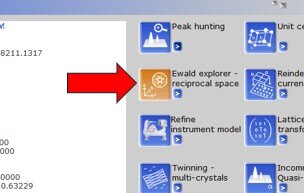
Figure 1: Lattice wizard showing the Ewald Explorer button.
First, open the Ewald Explorer tool from the lattice wizard. Once opened, you can reorient the diffraction pattern using left click and drag in the main window (Figure 2 green box) until you can see periodicity or you are looking down an axis of the unit cell. For a nice single crystal, this would look like a 2-D grid. To assist with this, you can use the view finder tool (Figure 2 purple box) to align along some predetermined orientations where CrysAlisPro has found reflection overlap.
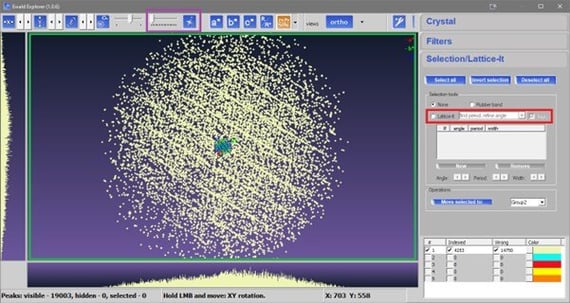
Figure 2: The Ewald explorer window showing the Selection/Lattice-IT tool, the main view area (green box), the view finder tool (purple box) and how to activate Lattice-IT (red box).
Once you have a nice view, the Lattice-IT tool can be selected from the selections tab in EwaldExplorer and activated by selecting the radio button for Lattice-IT, (Figure 2 red box).
Next move the mouse cursor onto the main view window (Figure 3) and align the bar at the mouse cursor with any of the rows of reflections you can see that belong to the domain you are interested in. In the default mode, the tool will try to calculate the periodicity based on your mouse position. The overlaid dark bars (Figure 4) represent the detected periodicity, and the width of the dark bar indicates the tolerance. If you are satisfied, you can click to commit to the selection shown.
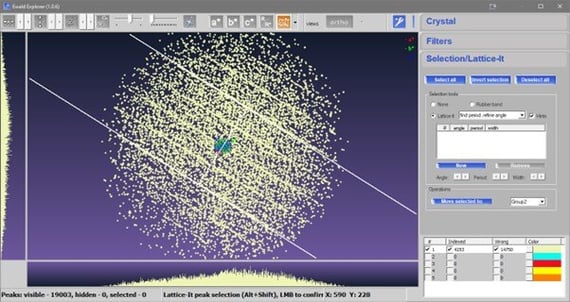
Figure 3: The Lattice-IT selection tool with the cursor bars lined up with a reflection row.
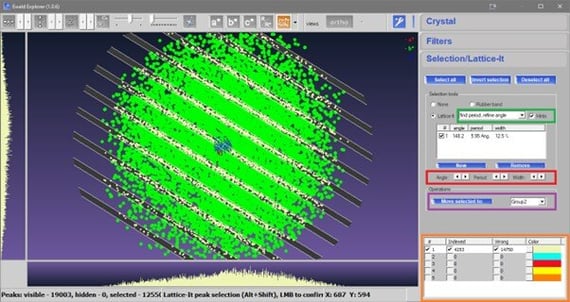
Figure 4: The Ewald Explorer window after committing a selection showing selection area bars as dark bars, selected reflections highlighted in green, adjustment tools (red box), assistance level (green box), the button to move selected reflections to another group (purple box) and the group summary with visibility selectors (orange box).
If you find the detected periodicity does not match your pattern, you can adjust the selection using the adjustment tools, using the options shown in Figure 4 (red box).
You can also hold the shift key to change the adjustment levels or for finer control when using the mouse to place the initial line.
The tool also allows different assistance levels that can be switched using the find period, refine angle dropdown and Hints checkbox, Figure 4 (green box).
Additional orientations may be added using the New button on the Lattice-IT tab, just above the adjustment tools, to define a 2D periodicity.
After clicking, reflections highlighted in green do not match the periodicity and can be moved to a different group using the Move selected to… option, shown in Figure 4 (purple box), on the Selection/Lattice-It tab leaving matching reflections in their initial group. In this manner, reflections can be easily filtered into groups representing different domains, or that do not match any domain.
Visibility of the groups can be manipulated using the checkboxes in the Group summary area, Figure 4 (orange box). Indexing can then be performed using visibility of reflections as a criterion, Figure 5.
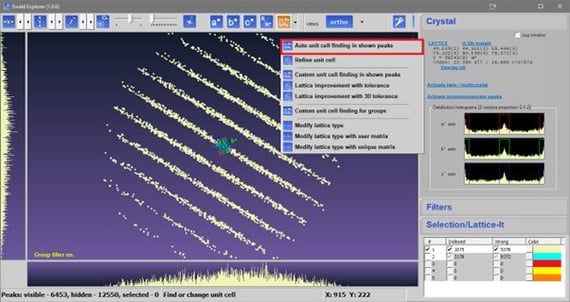
Figure 5: Ewald explorer after hiding reflection group 2 and showing the option to index based on visibility accessed by clicking on the LATTICE option.
A typical workflow would be to place reflections only from domain 1 into group 1 and then make only group 1 reflections visible before indexing on visibility. For twins, the user would then make only group 2 reflections visible and add a twin domain by indexing on visible reflections once more (Figure 6).
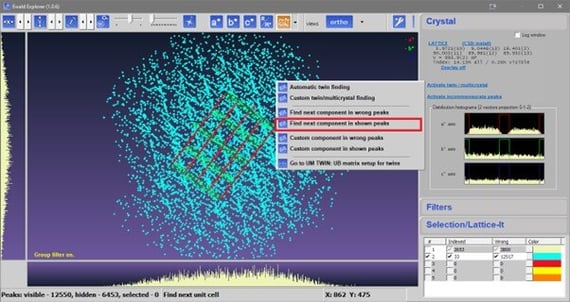
Figure 6: Indexing a second domain using the Activate twin / multicrystal option with a second group of reflections.
Author

Rigaku Oxford Diffraction | UK
Fraser White began his career as a crystallographer under the tutelage of Professor Simon Parsons in the Chemistry department at the Univeristy of Edinburgh in 2004. Following completion of his PhD, he stayed at Edinburgh, accepting the position of staff crystallographer tasked with running the departmental X-ray crystallography service. During this time Fraser solved and refined over 1000 structures for a variety of different sample chemistries and gained broad experience in solving crystallographic problems. After several years in this role, Fraser first joined Agilent technologies in 2011 as an applications scientist based in Oxfordshire and remained with the company through the acquisition of Agilent’s single crystal business by Rigaku in 2015. Now in the role of product marketing manager for Rigaku Oxford Diffraction, Fraser is involved in the scientific aspects of single-crystal product marketing. Want to learn more? Connect with Fraser White, PhD LinkedIn .

Subscribe to the Crystallography Times newsletter
Stay up to date with single crystal analysis news and upcoming events, learn about researchers in the field, new techniques and products, and explore helpful tips.

Contact Us
Whether you're interested in getting a quote, want a demo, need technical support, or simply have a question, we're here to help.
